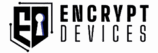Device Security for Pixel 8 and Up
Maximize the security of your Pixel 8 or newer with this privacy-focused guide. We'll walk through essential settings to lock down your phone against theft, surveillance, and data leaks.
1. Set a Strong Lock Screen
Use a numeric PIN with at least 6–8 digits. Avoid fingerprints or face unlock — these can be forced under pressure. You can disable biometrics via:
Settings → Security → Fingerprint Unlock → RemoveSettings → Security → Face Unlock → Disable
2. Enable Auto-Wipe (Optional)
Use a custom security app like Wasted to trigger a full system wipe after a fake PIN or airplane mode trigger. This is ideal for emergency situations.
3. Restrict USB Access
Block unauthorized physical access via USB by changing your settings:
Settings → Security → More Security Settings → USB Preferences → No data transferSettings → Developer Options → USB Debugging → Off
4. Set Encrypted DNS
Encrypt your DNS traffic to prevent tracking by setting a Private DNS provider:
Settings → Network & Internet → Private DNS → dns.cloudflare.com- Alternative:
dns.adguard.com(blocks ads & trackers)
5. Use a No-Log VPN
Route your entire internet connection through a privacy-friendly VPN. This protects your data on public WiFi and hides your IP.
- Recommended: Mullvad, ProtonVPN, or IVPN
6. Revoke App Permissions
Go through each app and remove unnecessary permissions:
Settings → Privacy → Permission Manager- Revoke access to microphone, camera, contacts, and location where possible
7. Anti-Theft Tips
- Install Wasted and set a fake PIN trigger to wipe your device
- Use Find My Device (or disable it if you're using a hardened setup)
- Backup your data encrypted to an external drive or via Syncthing
Final Notes
With just a few changes, your Pixel becomes one of the most secure phones available. Combine these settings with smart digital hygiene, and you'll be one step ahead of most threats.